This is how you can remove CSS from your computer, or update it to a newer version.
You can always download and install the latest copy of SNS CSS just like you downloaded your initial copy. Your Data Browser config files etc. are kept in the "Workspace", i.e. separate from the application itself, so they are usually not affected by application updates.
When updates are required because of critical bug fixes, or when changes to the SNS infrastucture (Logbook, Oracle configuration) require corresponding updates to CSS, we try to support automated updates. The next time you start CSS, you will then notice an "Updates Available" pop-up window. If you close that notification, a related icon will remain in the tool bar:
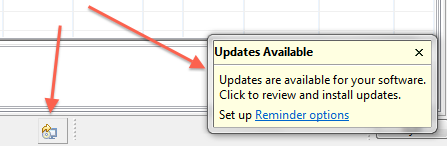
You can also invoke the menu item Help, Check for Updates
while CSS is running to check for updates.
The update process will guide you through a series of dialogs where you need to press "Next" a couple of times, or select to "accept the terms of the license agreements". There may be a "Warning: You are installing ... unsigned content. ...", which you need to accept by pressing "OK". You should soon see an "Updating Software" progress indicator similar to this:
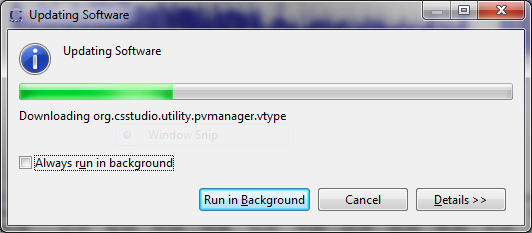
Finally, answer "Restart Now" when prompted for a CSS restart.
The SNS CSS Office applications don't install any DLLs etc. Everything is contained in the directory tree that you downloaded from this web page. Under Windows, that's something like "sns_css_...".
For a complete uninstall, just delete that whole CSS directory tree.
Your workspace with for example Data Browser configuration files defaults to 'CSS-Workspaces/Default' in your home directory. If you don't care to keep it, you can just delete. A new, empty one will be created when you start CSS the next time.
kasemirk@ornl.gov